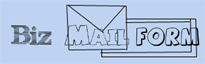|
|
|
|
|
|
|
Home
|
|
|
|
|
 |
|
Biz Mail Form FAQ
Why don't I get the form data back to my email?
1. Check that you have the correct email address in bizmail.cgi.
2. Check the path to sendmail or smtp in bizmail.cgi.
(Depending on the method you are using)
You may have to check with your hosting company for this information.
When I process the form (or pull up the bizmail.cgi web page) I get an Internal Server Error?
1. Make sure that you set file permission (CHMOD) bizmail.cgi to 755 or 777 and that all other scripts are set to the correct permissions.
See the readme in the download zip file for more information on setting file permissions for each page.
2. Make sure you upload all files in ASCII mode!
3. Make sure that your success page is in an html directory and not a cgi-bin directory, unless permissions are set appropriately or
unless you are using the personalized success page module.
4. If using version 1.3 or higher make sure that the MIME (case sensitive) folder, which contains Lite.pm (also case sensitive)
is in the same directory as bizmail.cgi. Lite.pm and the MIME folder should both be CHMODed to 777.
5. Also make sure that the "email" field in the form exists.
6. Make sure all configured email address in the bizmail.cgi file contain a \ before the @ sign.
Example: you\@yourdomain.com
What minimum hosting requirments are needed to use this script?
CGI-BIN / Perl access.
Sendmail or SMTP access.
Check with your host to see if your web hosting package offers these features. If you are on a free web hosting plan
it probably does not include cgi-bin access.
Can I use this script for business use?
Yes, the stipulations are that you leave the copyright and headers on all scripts intact.
May I re-distribute these scripts?
You can only re-distribute these scripts with prior consent from Seth Knorr via email at sethknorr@gmail.com
FAQ For Beginners
How do I upload these scripts to my web space?
These script must be uploaded through FTP.
Web based upload programs usually will not work when uploading CGI scripts.
We recommend that you use Cute FTP, which is a very easy to use FTP program.
What Does CHMOD mean, and how do you CHMOD files to 777 or 755?
CHMOD (CHANGE MODE) is another term for setting file permissions.
To CHMOD in Cute FTP simply right click on the file you want to CHMOD,
Then left click on CHMOD.. This will pop a "Change File Attributes" box.
In the text box to the right of "Manual" Erase the existing number and replace
it with number you want to set permissions to. Then click "OK". That's it, follow the same
process for each file you want CHMOD.
If you are running on a windows hosting, contact your technical support technician about setting file permissions.
Copyright 2000-2010 Seth M. Knorr,
BizMailForm.com Forms Processor, All Rights Reserved
|
|
|
| |
| |